The KYY Portable Monitor 15.6 inch is a versatile and affordable option for those seeking a secondary display for their computing needs. This monitor offers a range of features suitable for both professional and casual use, making it an attractive choice for a variety of users.

Design and Build
The KYY Portable Monitor boasts a sleek and portable design, with dimensions of 368 mm x 225 mm x 9 mm and a weight of just 1.7 lbs, making it easy to carry alongside laptops or tablets. The monitor is encased in a material that feels like metal, providing a premium feel, and it comes with a smart magnetic cover made of PU leather, which doubles as a stand with two viewing angle options. On the sides, you’ll find a range of ports including a USB-C power port, a full-featured USB-C port, a mini HDMI port, and a headphone jack, enhancing its connectivity options.

Display Quality and Performance
The KYY Monitor features a 15.6-inch Full HD IPS LCD screen with a resolution of 1920 x 1080. It has a refresh rate of 60Hz and offers wide viewing angles of 178 degrees. The brightness of up to 300cd/m² is quite commendable for its class. This monitor supports HDR technology, although it can’t produce the full effects of true HDR. The color coverage is decent with 96% sRGB, and the monitor has a contrast ratio of 1000:1. Despite these specs, it’s important to note that the monitor may appear slightly different when placed next to pre-calibrated screens like those on MacBooks.

Compatibility and Ease of Use
The KYY Portable Monitor is highly compatible with various devices, including laptops, smartphones, PCs, PS4, Xbox One, and Nintendo Switch, among others. It does not require any drivers, making it a plug-and-play device. The connection can be established through either a USB-C port that supports video or a mini HDMI port. For certain devices like older laptops, you might need an adapter to make the connection.
Limitations
While the KYY Portable Monitor offers many advantages, it has its limitations. The built-in speakers are not very powerful, so you might prefer using your device’s speakers for better audio quality. The monitor’s response time is slower compared to desktop monitors, which might be noticeable in fast-paced scenes, making it less ideal for high-speed gaming. Additionally, the monitor does not support FreeSync or G-Sync, indicating that it’s not primarily designed for gaming. The menu control can be a bit finicky, and the screen protector that comes with it can be challenging to apply without bubbles.

The KYY Portable Monitor 15.6 inch stands out as an affordable and practical choice for those who need a portable second screen for work, casual gaming, or entertainment. Its compact and lightweight design, coupled with its decent display quality, makes it a valuable addition to your tech arsenal. However, if you’re looking for a monitor for professional photography or high-speed gaming, you might want to explore other options that cater specifically to these needs. The monitor’s limitations in terms of audio quality and response time are worth considering depending on your specific use case.
Setting up your KYY Portable Monitor 15.6″ is a straightforward process that can significantly enhance your computing experience. Here’s a comprehensive guide on how to get your monitor up and running:

What’s in the Box
Your KYY Portable Monitor package includes the monitor itself, a smart cover, USB-C to USB-A and USB-C to USB-C cables, a mini-HDMI to HDMI cable, a power adapter, and a user manual.
Initial Setup
- Connect to Power: Start by connecting your monitor to the power supply using the adapter provided. If your device has a full-function USB-C port, you can also connect without an external power supply.
- Connecting to a Device: Use the mini HDMI to HDMI cable or the USB-C cable to connect the monitor to your laptop, desktop, or compatible mobile device. Ensure that the cables are properly connected and not damaged.
- Powering On: Press and hold the power button on the monitor for about 3-5 seconds to turn it on.

Configuring Display Settings
- For Windows: Right-click on the desktop and choose ‘Display Settings’. Here, you can adjust the resolution, orientation (landscape or portrait), and arrange multiple displays if necessary.
- For Mac: Go to ‘System Preferences’, then ‘Displays’. Use the ‘Arrangement’ tab to organize your display settings.

Using the OSD Menu
The On-Screen Display (OSD) menu is used to adjust various settings such as brightness, contrast, color temperature, etc. You can access and navigate this menu by pressing and scrolling the trackwheel on the monitor. This menu also allows you to reset the monitor to factory defaults and adjust settings like HDR mode and low blue light filter.

Compatibility
The KYY Portable Monitor is compatible with a wide range of devices including various models of laptops, tablets, and smartphones from brands like Apple, Lenovo, Dell, Samsung, and Huawei. It’s important to ensure that your device has an HD output interface or a Type-C fully functional port for compatibility.

Troubleshooting Common Issues
- Power Issues: If the monitor doesn’t turn on, check the power connection and USB cable. Make sure the cables are properly connected and the power cable is not damaged.
- Connection Issues: If you’re having trouble connecting, verify that both the monitor and your computer are powered on and the cables are correctly connected. If you’re using the USB-C port, note that the first USB-C port supports only power supply, while the second supports both power supply and video output.
- Display Quality: If the screen flickers or has color defects, check the refresh rate settings and adjust them to match that of your computer, typically 60Hz. Also, inspect the USB cable to ensure that none of the pins are bent.
Remember, the KYY Portable Monitor doesn’t have a touchscreen feature or a built-in webcam, and it doesn’t support 3D Blu-ray. Also, ensure that you’re connecting to the correct USB-C port for the functionality you need (power only vs. power + video output).
This setup guide should help you get started with your KYY Portable Monitor. For more detailed instructions or specific troubleshooting, refer to the user manual or contact KYY customer support.
Setting up your KYY Portable Monitor 15.6″ involves a few straightforward steps to ensure optimal functionality and compatibility with your devices.
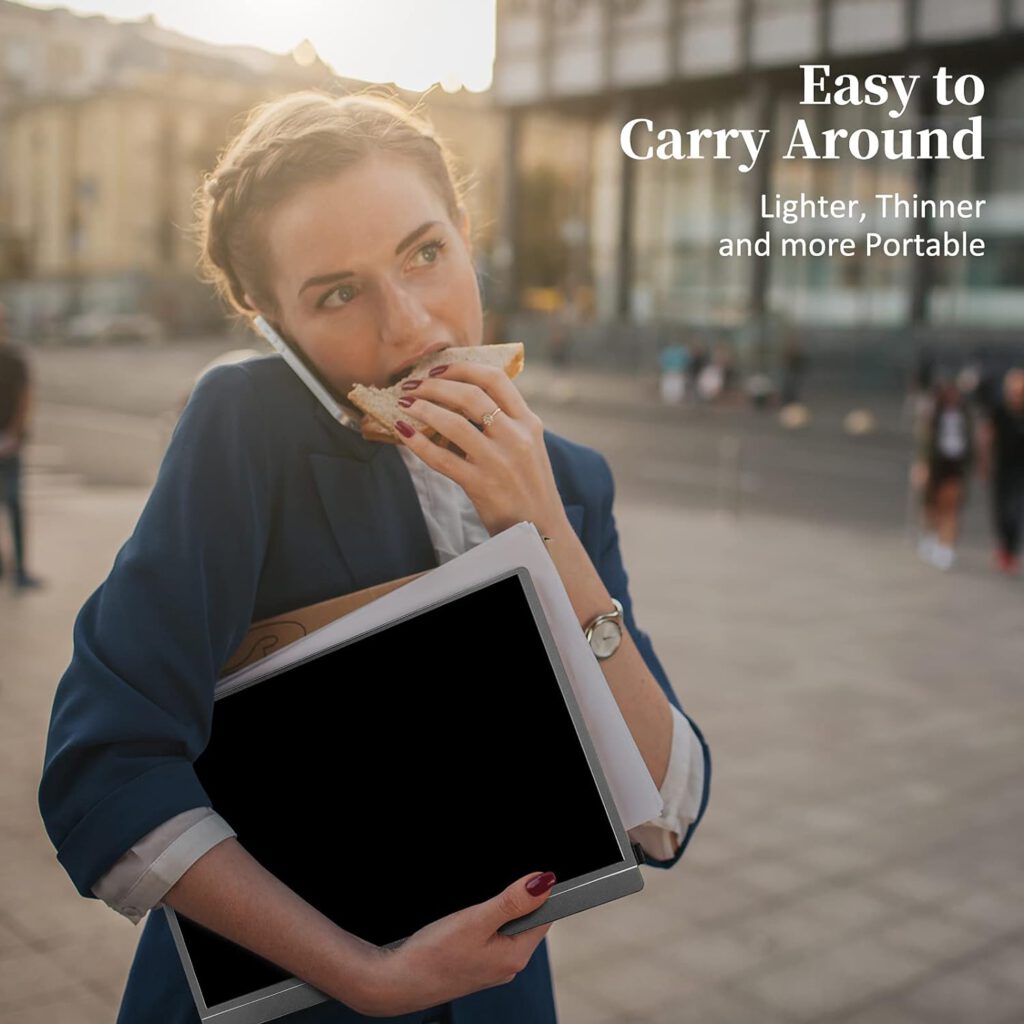
What’s in the Box
Your KYY Portable Monitor package includes:
- The monitor itself
- A smart cover
- USB-C to USB-A and USB-C to USB-C cables
- A mini-HDMI to HDMI cable
- A power adapter
- A user manual
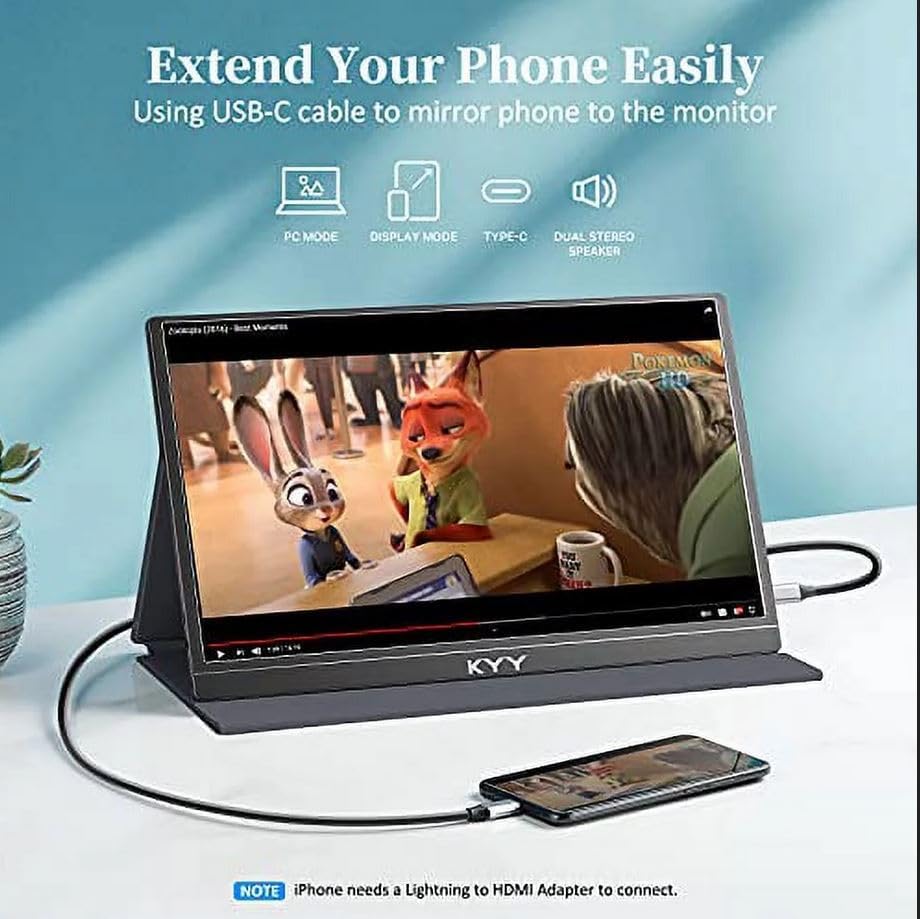
Initial Setup Steps
- Power Connection: Connect the monitor to the power supply using the provided adapter. If your device has a full-function USB-C port, it can power the monitor without an external power supply. Note that the monitor does not have an internal battery and requires at least 5V/2A power supplied.
- Device Connection:
- For laptops with USB-C: Connect the USB-C end of the monitor to the laptop. If your laptop does not have a USB-C port, you may need an adapter.
- For HDMI connections: Use the mini-HDMI to HDMI cable. The HDMI port does not supply power, so you’ll need an external power supply or a USB-A to USB-C cable for power.
- Turning On the Monitor: Press and hold the power button on the monitor for 3-5 seconds until it turns on. Wait for the display to appear and press any key to wake it up.
Configuring Display Settings
- Windows: Right-click on the desktop, select ‘Display Settings’, and choose the KYY portable monitor as your secondary display. You can adjust the orientation to landscape or portrait as needed.
- Mac: Go to the Apple menu > System Preferences > Displays, and use the Arrangement tab to organize the display settings. Drag the display to your desired position and adjust the orientation.
Adjusting Monitor Settings
- The monitor comes with an On-Screen Display (OSD) menu that allows you to adjust various settings like brightness, contrast, color temperature, and more. Use the trackwheel on the monitor to navigate this menu and make adjustments as needed.
Compatibility
The KYY Portable Monitor is compatible with a range of devices, including smartphones and laptops from brands like Samsung, Huawei, Apple, Lenovo, Dell, and more. Ensure your device has an HD output interface or a Type-C fully functional port for compatibility.
“Additionally, the KYY Portable Monitor 15.6 stands out not just for its impressive features and versatility, but also for its affordability. Priced competitively, it offers exceptional value for its cost, making it an accessible option for both professionals and casual users alike. Whether you’re looking to enhance your productivity setup or seeking a reliable secondary screen for entertainment and gaming, this monitor delivers quality performance without breaking the bank. Its cost-effectiveness is a significant part of its appeal, bridging the gap between high-end functionality and budget-friendly pricing.”
Troubleshooting
- If you face issues like the power LED not turning on or difficulties in connecting the monitor, ensure that the cables are properly connected and the power cable is not damaged. Check if both the monitor and your computer are powered on. In case of persistent problems, you may contact KYY support for assistance.
Remember, the KYY Portable Monitor is not a touchscreen and does not come with a webcam. It supports a resolution of 1920×1080 (Full HD) and is designed for both productivity and entertainment purposes. Always refer to the user manual for detailed instructions and safety precautions.

